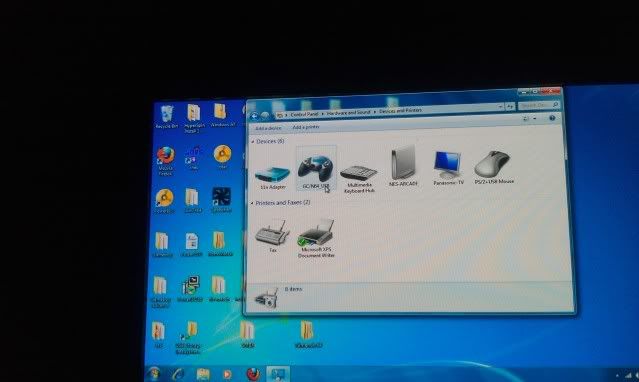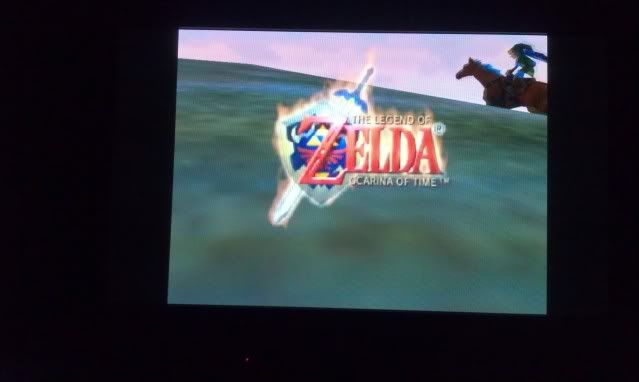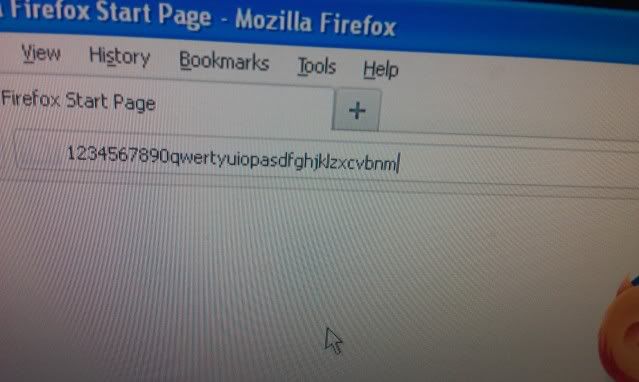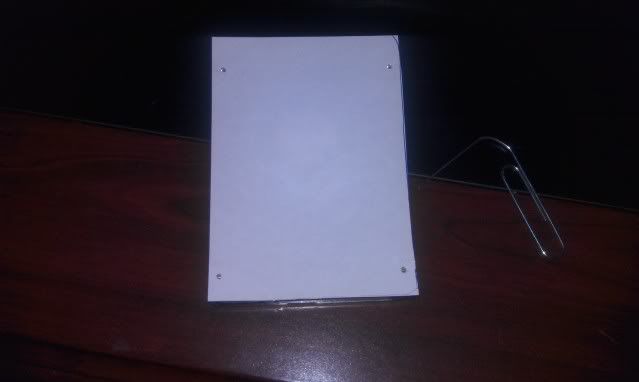New Nursery Curtains
These arrived the other day. They go perfectly with the room.
The NES Arcade
The NES Arcade.
NES Cartridge Star Kade
A full fledged gaming console squeezed into a cartridge.
Wednesday, November 23, 2011
New Site Down
Monday, October 17, 2011
Killing time...and other things.
It's called NESForver. Basically in a nutshell it's a place where you can play classic NES games online. So there's no need to search for roms or emulators or ask where to get them. You play the games right in your browser which I think is pretty neat. You'll need Java installed in order to get this to work. Now I experienced some slow down, but I'm willing to bet that it's my laptop. You should def check it out though.
Sunday, October 9, 2011
R.I.P. Spintendo
Well back to the drawing board I guess. If you have any ideas please hit me up.
Sunday, October 2, 2011
N64 Goodness
Flip the controller over and remove the 9 screws. There are 7 on the backside
And here are the other 2 are where the memory pack goes. Be careful with these because the strip easisly.
This is what you will see when your case is open
Cut your wire from the where its connected to the board to about 3 inches up. You'll want to have enough wire to move the chip where you want.
Next comes the fun part. There are only 3 wires for the N64 controller. If you look closely at the board you can see where the + and - go. The last tab on the right of the chip is where your 3.3v+ wire (red) will go. Right next to it goes the negative wire (black). Now take your last wire (white) and solder it to the second tab. The very top tab is used for the 5 volt wire for the Gamecube, but since we are using an N64 controller we won't be needing it. Now that your controller is soldered you will need to solder the NES cord. There are also + and - signs and there is a G and W for the USB wires. Everything is still color coded just like the keyboard cord. Which is...
NES USB
Brown = Red +
Yellow = Black -
Orange = Green data
Red = White data
Cover the connections with hot glue on both sides to ensure that they won't break off. Once you've done that find a place to put it.
I put mine in the bottom left hand corner between the 2 screw holes.
Lastly, reassemble everything and this is what you will end up with
Finally you can test you controller out. Plug it in to one of the front ports.
Windows will start installing the new hardware. So to see if everything installed correctly you will want to open your Control Panel and then click view hardware and devices and then this will pop up.
You should see GC/N64_USB. You'll need to open the properties to the controller and config the analog stick. If you don't do this then your your stick won't work like it should.
And the most fun part of all...Play some games!
Friday, September 30, 2011
Chips Ahoy!
This is the chip that will allow me to convert the N64 controller to USB...or in my case NSB. It also works with gamecube controllers as well. I'm sure Ill be busy working on this come tomorrow sometime.
Friday, September 23, 2011
I just got Zapped!
Just picked one of these up while I'm waiting for my N64 chip to come. Which should be sometime next week. Ahhhh... the good old Nintendo Zapper. Not only did it look awesome, but the trigger clicking was amazing. To rig this bad boy up to the NES I'll be using the AimTrak kit from Ultimarc So it should be epic to say the least.
In other news...I'm considering(which usually means I'll be doing) a 4 score NSB hub. If you are wondering what the heck a 4 score is...I'll show ya.
With this bad boy I'd be able to have 4 players. Now how awesome would that be! Bomberman...here I come!
Just recently made the worst trade ever in the history of video games. While on my search for an N64 controller, I had purchased another (this time working) Nintendo with Blades of Steel for $5. I had soon come had soon come to realize that there wasn't any N64 controllers as I scoured this huge flea market. Upon leaving I had ended up finding one. The only problem was is that it was with the system. I ended up having to trade my NES and $10 for the stupid thing...just the controller...not the system. Which makes me the biggest idiot ever for doing it. I could of easily sold the Nintendo for a minimum of $25.
That wraps up today's post. Hopefully the next one will be full of N64 controller goodness.
Thursday, September 15, 2011
Coming Soon...To an NES near me
It sure beats paying $70 for one off of ebay. I'm pretty pumped and I'm hopin it will install just as smoothly as the ones from retrousb did. Tomorrow I'll be heading out to a flea market to hopefully pick up a controller or 2. As always I'll go through the install. See you then.
Wednesday, September 14, 2011
Transmutation Part 1 1/2
I soldered the NES cord to the keyboard USB cable. The wires are soldered as follows:
USB ---- NES Cord
Red ---- Brown
Green -- Orange
White -- Red
Black -- Yellow
The white wire is not connected to anything so its taped off. The wires are all now taped individually with electrical tape, and then all are wrapped together. Once everything is secure,reassemble the keyboard.
With the keyboard now assembled it's time to try it out.
*********CAUTION!!!**********
Please note that if you decide to try this mod that you are on you own. Which means that if you break your computer it's your fault.
With that being said please try this on a dummy computer aka an old junker first.
With everything now plugged in and ready to go, fire up the PC. If you did it correctly you shold have power to your keyboard. The keyboard I used also has usb ports so you can hook up a mouse as well.
Please note that these pictures were taken before the keyboard was fully assembled.
And if all goes well you should be able to do this
NSB Transmutation Part 1
The first thing I did was cut the previous USB port that I had on the bottom of the NES. I stripped the wires down exposing the red,black,white,and green wires. I stripped a little bit off of each wire and added some solder and set it aside. I took my NES controller wire and did the same.
I then pulled out my NES Female ports from the build and removed the pins. They slide out very easily so you won't have to cut the wires. With the wires removed and the pins exposed, I added some solder to the pins. I used pins 1-4 on the port. They are numbered on the back. With the solder added, I took the soldering iron and combined the wires with the port.
The ports are wired as followed:
Port 1 = Red
Port 2 = White
Port 3 = Green
Port 4 = Black
And here is what you will end up with.
Later tonight I'll post Part 2 which will show the 2nd half of the build and the keyboard in action. It's going to be epic. :)
Wednesday, September 7, 2011
NSB Connection
This also means that I'm going to have to get 2 more retro kits, and make each controller have its own chip. Which also means no NES controller hot swapping :( On a more brighter note though, I'll be able to add N64 and a special NES light gun converion to the mix...I may end up getting stuck using an adapter for the N64 since if you want a controller with a USB attached its like $70 and only one guy makes them,but I'll have to see what I can do.
Oh and as a side note, the only real heat issues I'm having with the build is the hard drive,but its not enough to cause too much concern. I may move it out of the cartridge or I could try a couple of small fans,but we will see.
Wednesday, August 24, 2011
USB Ports
Wednesday, August 3, 2011
Back at last
I made a quick cut out of the hard drive
I then laid the cut out on top of the hard drive, and took a paper clip and poked holes into the bottom screw holes of the hard drive.
With your template made, place it onto the center of the bottom cartridge,and take a marker and mark the spots on your cartridge.
As a a side note once you've opened your NES cartridge you'll need to take your dremel and cut away the center screw hole,the 2 little prongs, and cut all but 1/2" of the cartridge slot.
With your spots marked you'll now be able to drill the correct spots for your screw holes as pictured below.
After the drive is mounted you'll close up the case, and you're final result will look like this.
Wednesday, July 13, 2011
Small Set Back
Tuesday, June 7, 2011
NTV
Everything you see has been completely redrawn/made in Illustrator.
Tuesday, May 31, 2011
Update
I ended up installing windows 7 on it because I couldn't get windows xp to install via usb. Since it has SATA and not IDE I couldn't just simply use a cd drive to install the OS...well I could of but I didn't want to spend money on something I'll probably only use once. It boots up pretty fast, and Hyperspin runs flawlessly. Well almost anyways. There's like a 3 sec delay when it first boots up, but to be honest with you it's not that big of a deal. I was playing some classic NES with the controllers and they worked out great.
I also took an old NES cart that was broken and stripped the sticker off. Now let me tell you something...removing that glue was a pain in the butt. Basically I soaked it for like 3 days and peeled the label off. They label came off pretty easily but the glue remained. After soaking for a few more days I managed to get it off. That sure was some sticky glue. That's it for now. The system is no where near done. Why rush a good thing.
Some things I need to do are...
- Mount Everything(such as power plug,wifi,and hdmi)
- Mount the hard drive in the cartridge
- Buy a fan grill
- Work on a custom design
- Sand,sand,and more sanding
- Decide on paint
Wednesday, May 18, 2011
Retro Conversion
Desolder your NES controller like so. All you have to do is heat up the solder and the and pull the wires out. They will come out relatively easy. You now have the cable you will be using to for the SNES controller.
Take the SNES controller apart. Be careful not to loose the pins for the L and R buttons. They have a tendency to pop out.
Pull the connector out of the SNES controller board and cut the SNES cord about 2inches from the connector.
Solder the wires to the nes cord like the picture. In order for the SNES controller to work you have to switch the red and yellow wires. Once that's done the retro chip will be able to read the button input. Put some electrical tape on the soldering spots, and hook the connector back to the board. Put everything back together and and shove it all back in. Be careful where you stick your wires so they don't get pinched.
Here is the final result. I took the NES buttons and retrofit them to work with the controller. I added 2 thin slices of rubber in each button and put it all back together. I did this to make the buttons feel like they should. The NES buttons were deeper than the SNES so I had to compensate.
Take your NES female port and cut off the connector on the end. Solder everything like the pictures below and you will have a working HID. To test it out open up Your fav NES emulator and SNES and configure the keys. You have now successfully made a nice retro conversion.